PPIO Paiou Cloud
Cherry Studio integrates PPIO LLM API
Tutorial Overview
Cherry Studio is a multi-model desktop client that currently supports installers for Windows, Linux, and macOS. It aggregates mainstream LLM models and provides multi-scenario assistance. Users can improve work efficiency through intelligent session management, open-source customization, and multi-theme interfaces.
Cherry Studio is now integrated with PPIO high-performance API channel deeply adapted — using enterprise-level compute guarantees to achieve DeepSeek-R1/V3 high-speed response and 99.9% service availability, delivering a fast and smooth experience.
The tutorial below includes a complete integration plan (including key configuration). In 3 minutes you can enable the advanced mode of “Cherry Studio intelligent scheduling + PPIO high-performance API.”
1. Open Cherry Studio and add “PPIO” as a model provider
First, download Cherry Studio from the official website: https://cherry-ai.com/download (If you can’t access it, you can open the Quark cloud drive link below to download the version you need:https://pan.quark.cn/s/c8533a1ec63e#/list/share
(1) First click Settings in the lower left and customize the provider name as:PPIO, then click “OK”
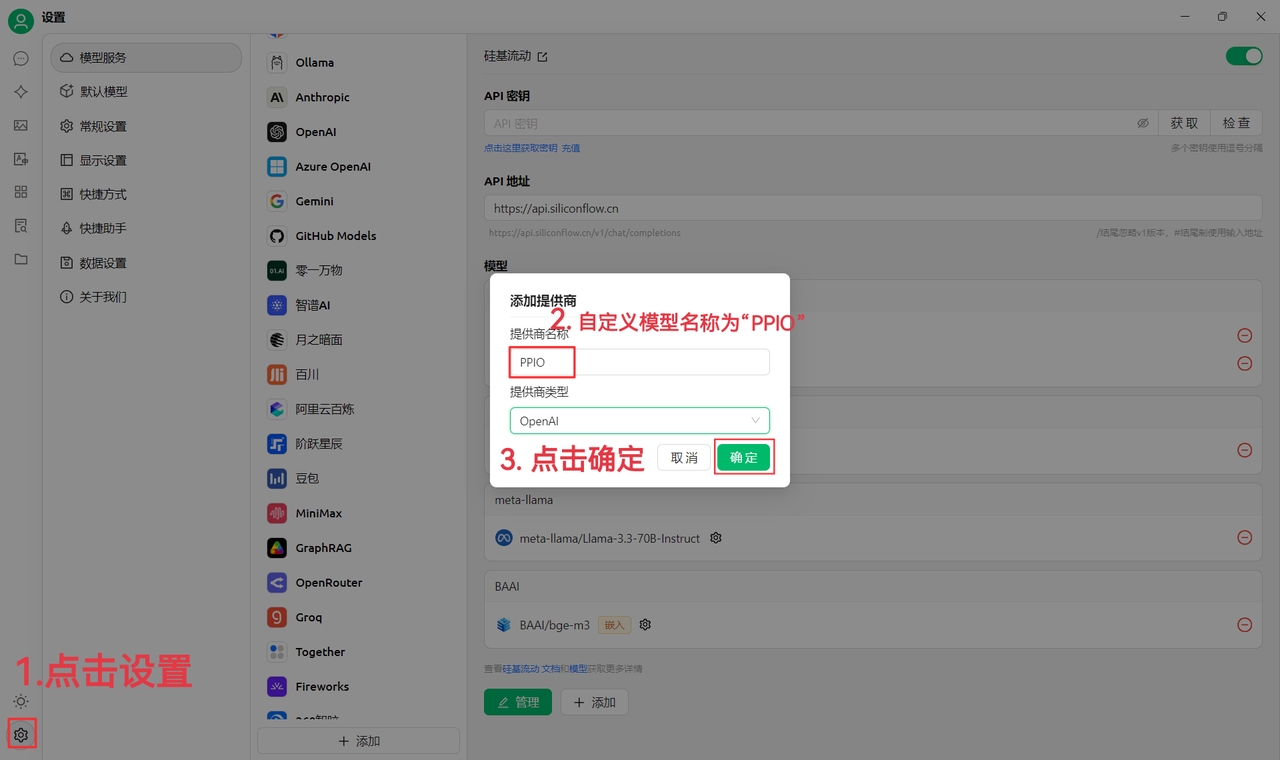
(2) Go to PPIO Compute Cloud API Key Management , click [User Avatar] — [API Key Management] to enter the console
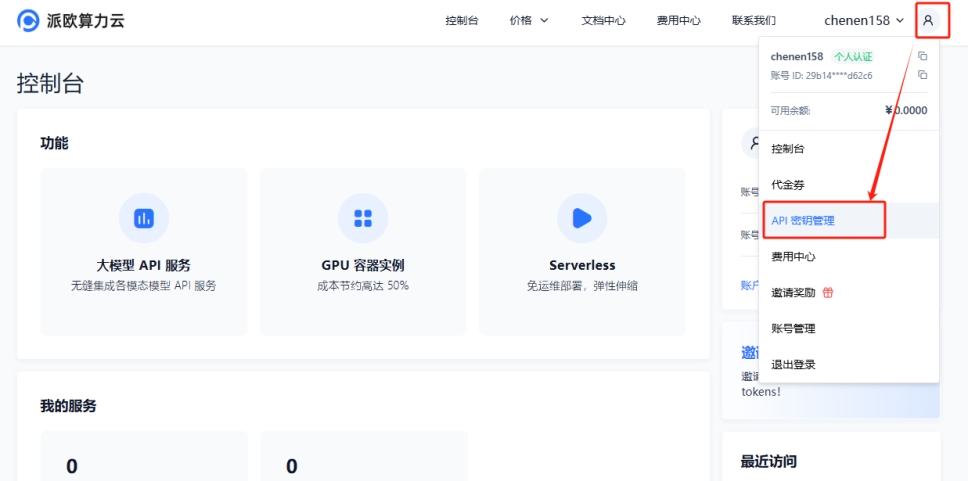
Click the [+ Create] button to create a new API key. Customize a key name,The generated key is shown only when created; be sure to copy and save it in a document to avoid affecting subsequent use

(3) In Cherry Studio, enter the key, click Settings, choose [PPIO Paiou Cloud], input the API key generated on the official site, and finally click [Check]
(4) Select a model: using deepseek/deepseek-r1/community as an example. If you need to switch to another model, you can change it directly.
The DeepSeek R1 and V3 community versions are provided for everyone to try; they are also full-parameter, fully enabled models with no difference in stability or performance. If you need heavy usage, you must top up and switch to a non-community version.
2. Model usage configuration
(1) After clicking [Check] and showing a successful connection, you can use it normally
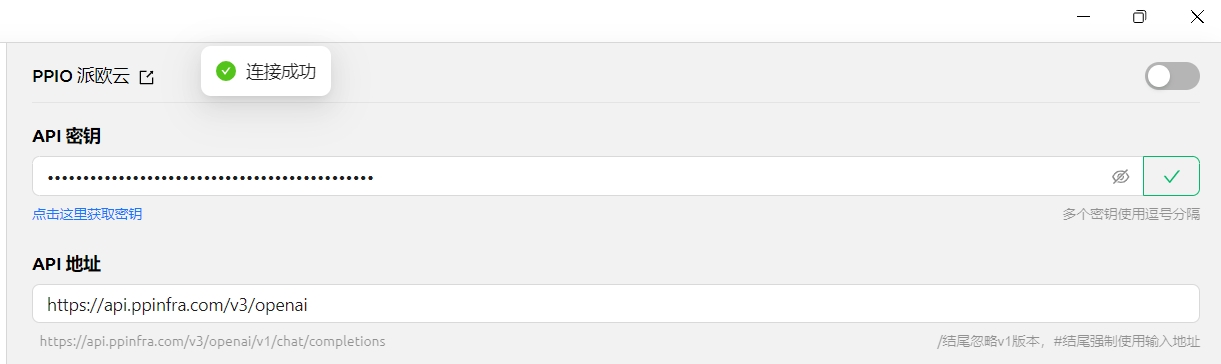
(2) Finally click [@] and select the DeepSeek R1 model you just added under the PPIO provider to start chatting successfully~
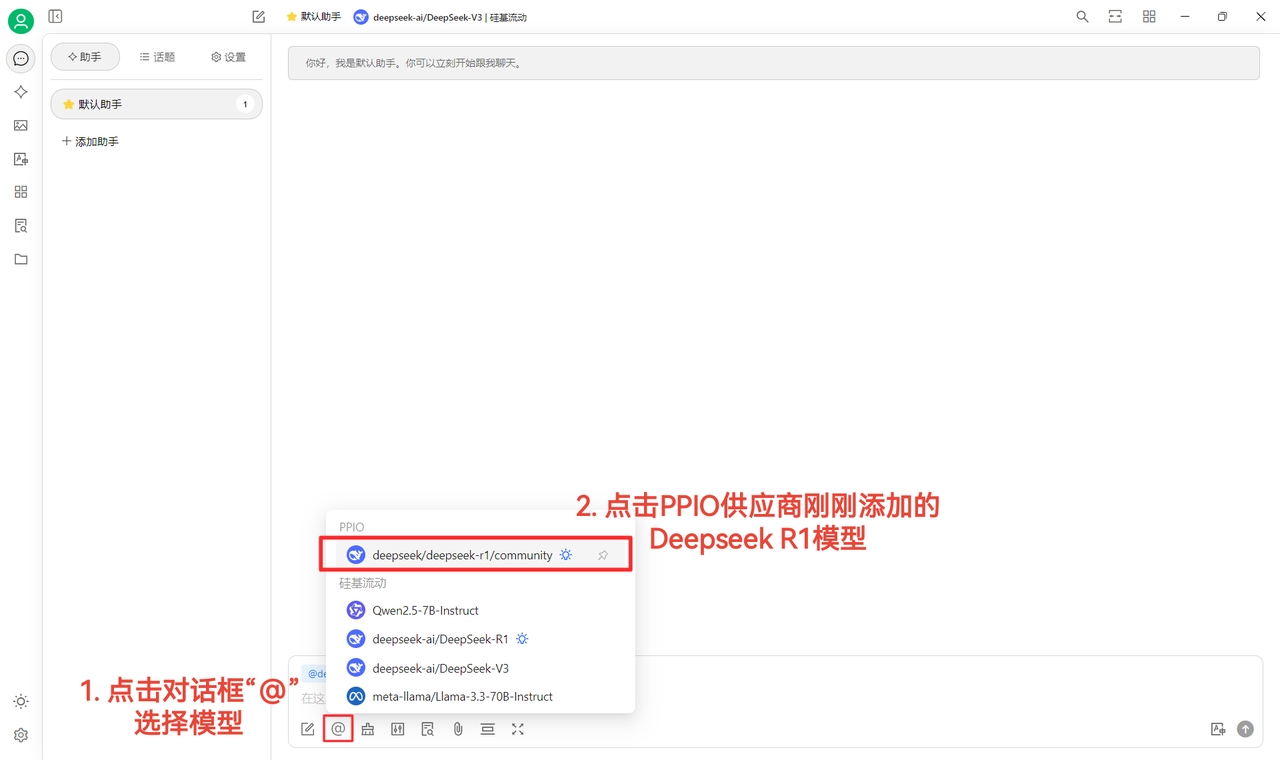
[Some materials sourced from: Chen En ]
3. PPIO×Cherry Studio video tutorial
If you prefer visual learning, we have prepared a video tutorial on Bilibili. Through step-by-step instruction, it helps you quickly master the configuration method for “PPIO API + Cherry Studio.” Click the link below to go directly to the video and start a smooth development experience → “[Still going crazy circling around DeepSeek?] PPIO Cloud + DeepSeek fully enabled =? No more congestion, take off immediately”
[Video materials sourced from: sola]
Last updated
Was this helpful?